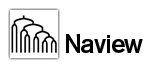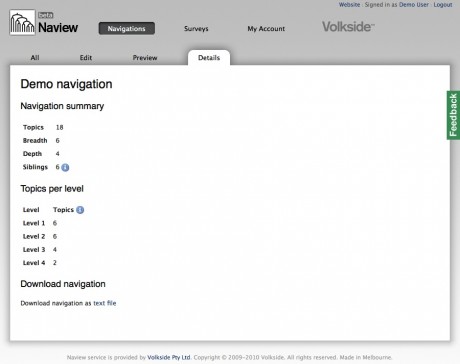One of our customers recently asked for details on how to export a Naview navigation structure into a Microsoft Visio sitemap.
The export feature is available on the Naview Silver and Gold plans and here’s a step-by-step guide on how to use it:
- Login to Naview and preview your navigation
- Click on the Details tab
- Select Download navigation as > Excel file for Visio towards the bottom of the page
- Open Microsoft Visio
- From the menu select File > New > Business > Organization Chart Wizard (US or Metric)
- Select “Information that’s already stored in a file or database” and Next
- Select “A text, Org Plus (*.txt), or Excel file” and Next
- Click Browse and select the Excel file you exported from Naview
- Use the default options to complete the wizard i.e. click Next until finished.
You should now see a sitemap (organisation chart) structure with automatic layout that Visio has generated based on your Naview navigation structure. It’s not the most intuitive process but still much quicker than recreating your sitemap in Visio by hand.
For more details and background information on the Visio Organization Chart Wizard please see this article on Boxes and Arrows.
The image above shows the Navigation details tab in Naview, with the download link. Please note that this screenshot is taken on the Bronze plan that includes text file export only.
Tags: export, information architecture, microsoft visio, navigation structure, organization chart wizard, sitemap